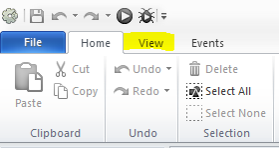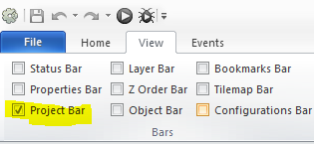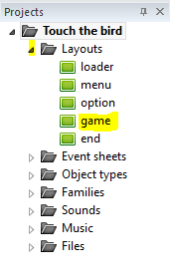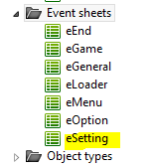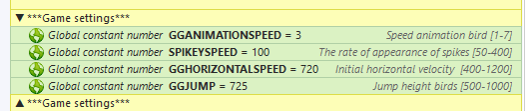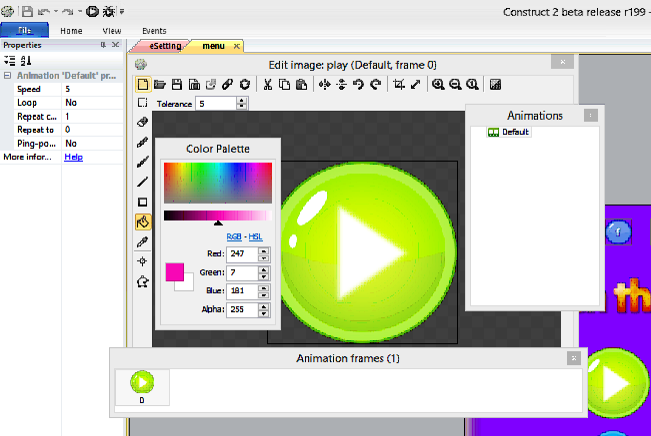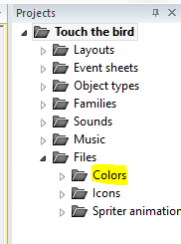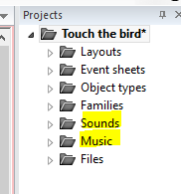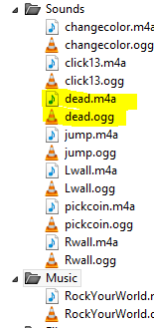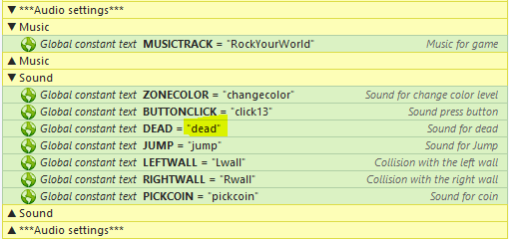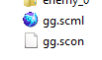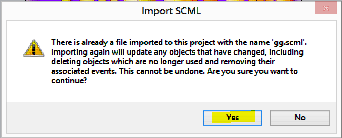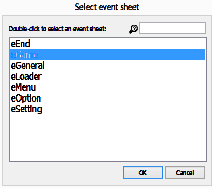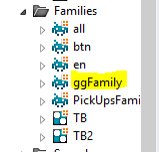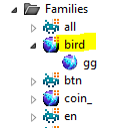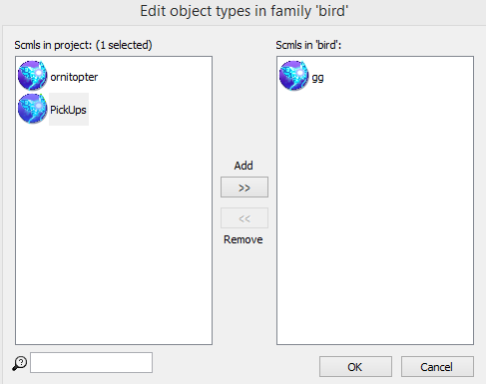Touch the bird
Installing Construct 2
Construct 2 is a powerful ground breaking HTML5 game creator designed specifically for 2D games. It allows anyone to build games — no coding required! If you haven't already, grab a copy of the latest release of Construct 2 here. The Construct 2 editor is for Windows only, but the games you make can run anywhere, such as Mac, Linux or iPad.
Installing plugins and behaviors
The plugins them into the
'/Exporter/HTML5/plugins' folder on your
Construct 2 installation path.
Open the *.capx file
Touch the bird\Construct 2\Source\Touch the bird.capx
Run the demo (hot key for start project F4 )
Click on View and on to Project Bar
Open double click layout game
Start selected layout hot key F5 or button play to the quick access toolbar
How to play:
Touch or any press key
Gameplay
Open event sheet eSetting to Project Bar, folder Event sheet
In comments ▼ ***Game settings***
Setting: speed animation, spikes, bird and height jump
Very easy reskin sprite
Double click for object Sprite (info in Properties Bar) for open editor image. More info
Easy editing share buttons
In event sheet eSetting under сomments ▼▼▼▼▼▼▼SHARE▼▼▼▼▼▼▼
Setting share: twitter, google, facebook and moregame button
Export to html5
Export to android
Change color levels
All level colors are Project bar, folder Files/Colors
f* = fon 
w* = wall 
whs* = up/down spikey 
ws* = movable spikey 
* = Level
Change sound and music
Delete sound or music are Project bar, folder Sounds or music
Right click on folder, import
And change name new sound or music in event sheet eSetting
In comments ▼ ***Audio settings***
Change animations in spriter
overtighten *.scml file on the window construct 2
Select location event initialisation
For change animation berd to more .scml need delete:
folder gg sprites
gg.scml
ggFamily
And add new *.scml in folder Familes bird
Change name animation in eSetting
Editor Spriter
Change speed transition fade
In event sheet eSetting in comments ▼ ***Global settings***
Change levels
In event sheet eSetting in comments ▼ ***Game format***